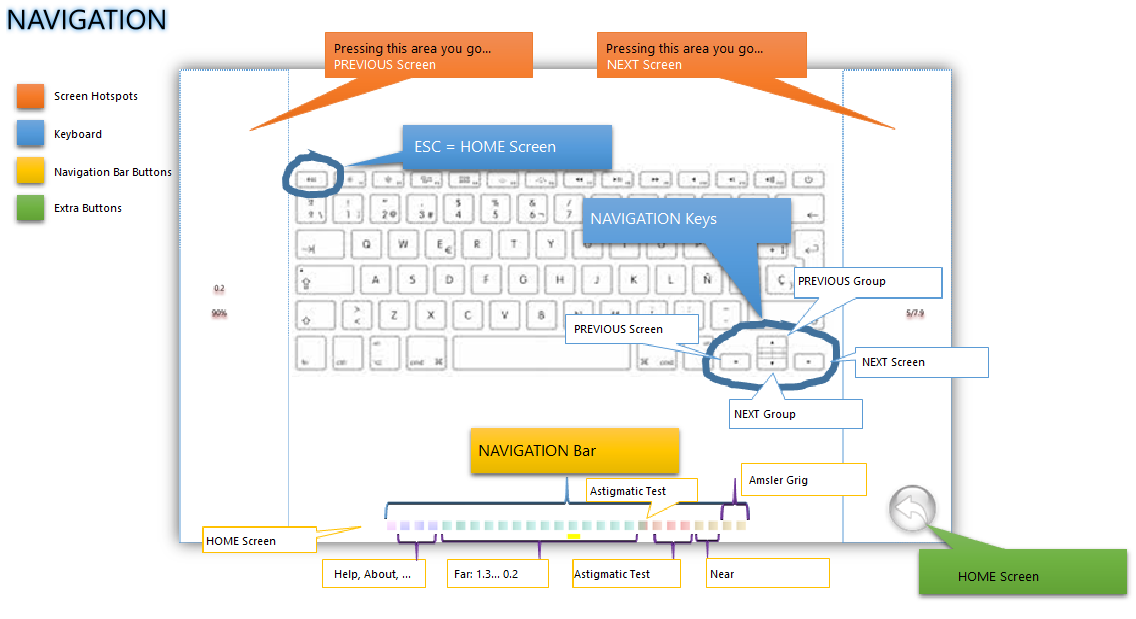Scrolling through the different screens can be done in various ways.
1. The navigation bar.
- It is located at the bottom of all screens.
- It is made up of 26 buttons, as many as there are screens in the program.
- Pressing them directly accesses the linked screen.
- The buttons are grouped according to their color. They are from left to right:
- Pink: Home Screen.
- Grisaceo: 3 buttons that correspond to the help, author and configuration screen.
- Bluish: 14 buttons that correspond to the distance screens. From 1.3 to -0.2.
- Green-Red: 1 screen corresponding to the duochrome test.
- Pink: 3 buttons for astigmatism screens: sphere, Maddox V-Fan and Rautbitschek.
- Violets: 4 buttons for close-up displays: text, illiterate, literate and numeric.
- It is visible on all screens.
- It has a yellow light that indicates the button we have pressed and therefore the screen we are on.
2. Keyboard.
- The ESC key directly accesses the HOME screen
- The Navigation Keys have the following functions:
- Above, previous group of screens.
- Below, next group of screens.
- Left, previous screen.
- Right, next screen.
3. Active Zones of some screens.
On some screens, like all those from afar, the left and right zones can be pressed to go to the previous and next screen respectively.
4. Extra buttons on some screens.
- Button to return to the Home screen.